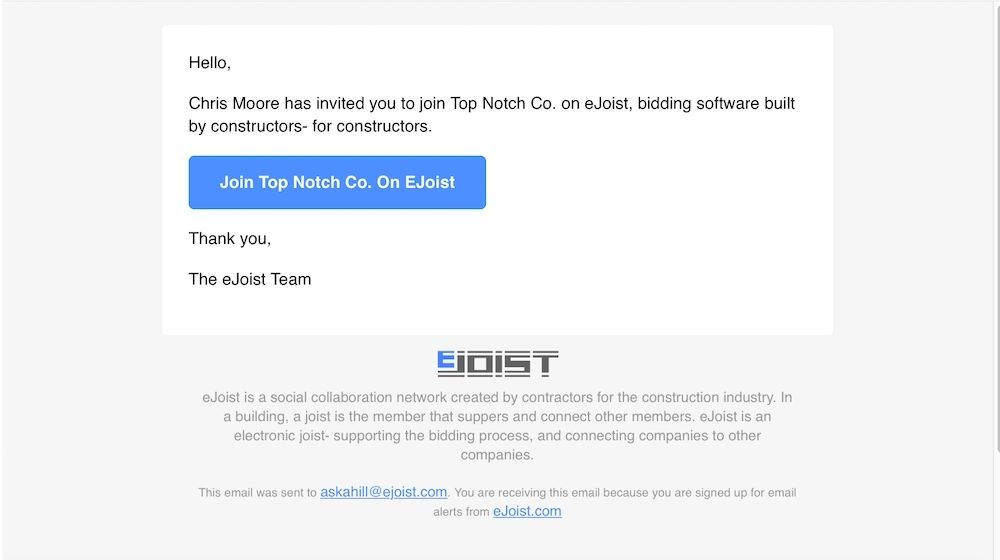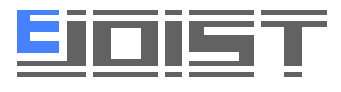How Can We Help?
How To Add Employees To Your Company
Our platform is built for individuals and teams alike. Once you’ve created your company, one of the best next steps is to invite your colleagues to join eJoist so they too can benefit from the time savings our platform brings.
1. From your Dashboard, navigate to the Company Employees page in the Company section in the side menu.
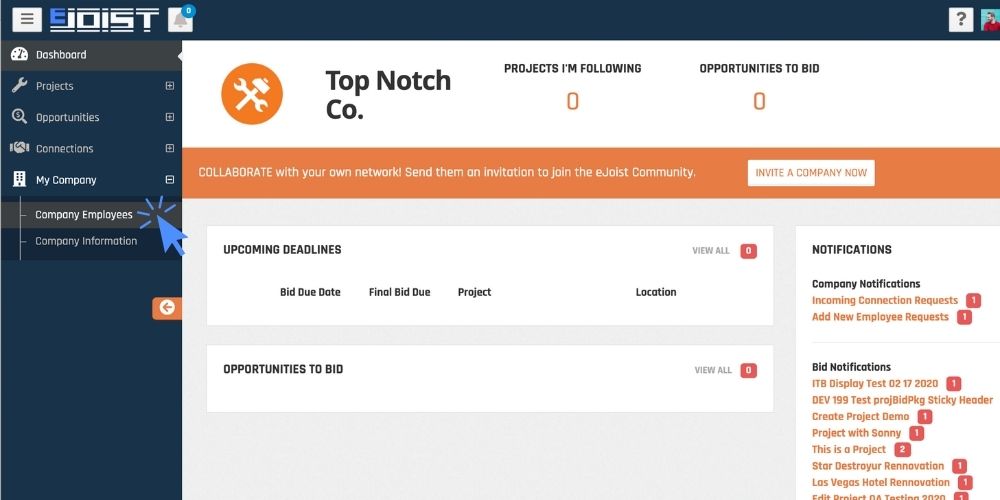
2. Once on the Company Employees page, click the orange Invite Employees button on the right side of the screen.
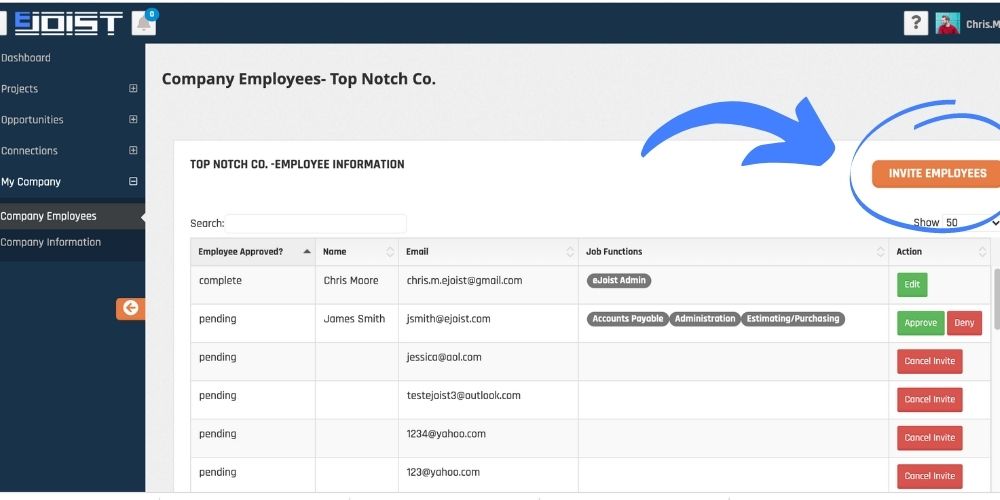
3. Then, when prompted, enter the email addresses of the people you’d like to invite. You can also copy and paste a list, even from an excel sheet.
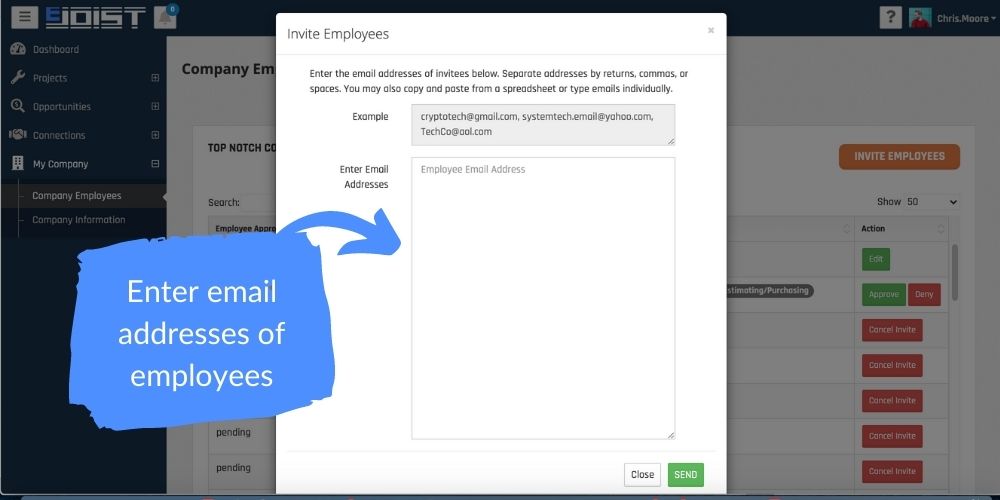
4. All employees who have been invited will be listed as “pending” in the employees table. They will each be sent an email inviting them to your company and can only join via that email. If they cannot find the email, please ask them to check their spam folder.
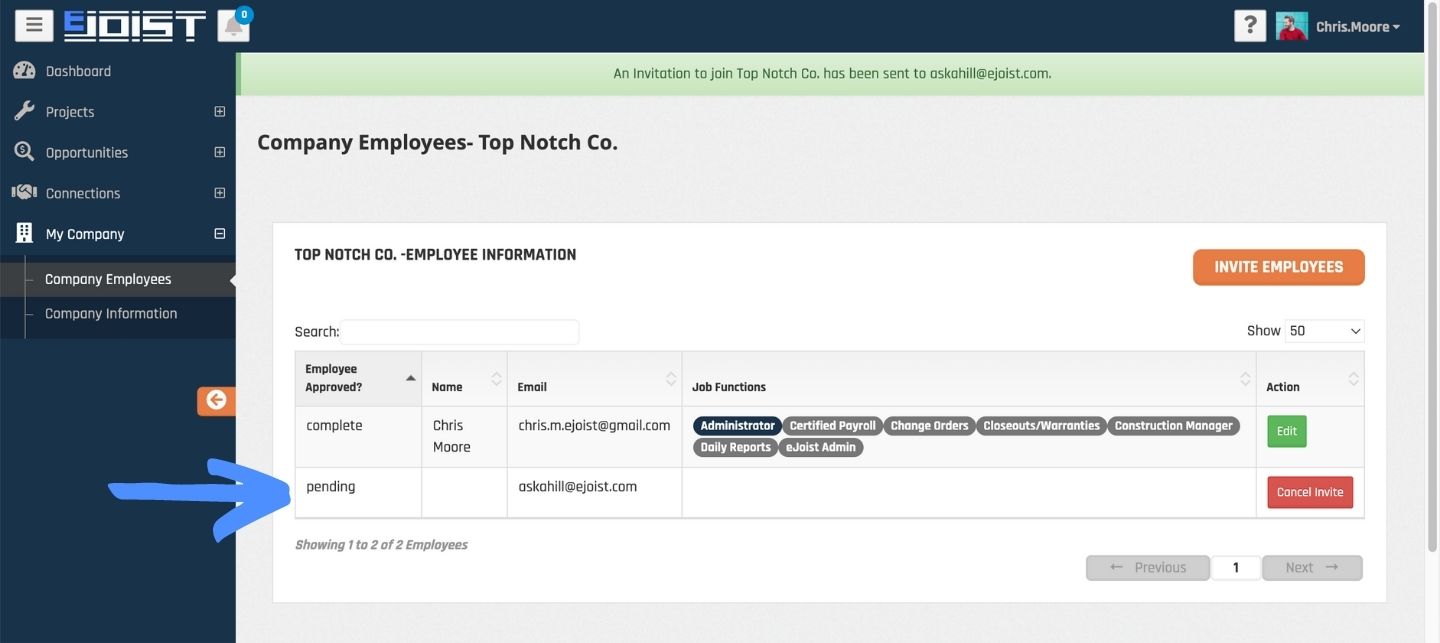
What Invitees Need To Do
Everyone you invite will be sent an email. They must click the link and create their individual account to be added as an employee.