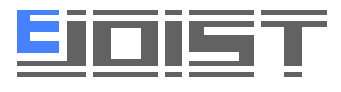How Can We Help?
HOW TO VIEW BIDS
eJoist’s revolutionary bid management platform not only allows you to create ITBs in a few steps but also enables you to receive and store all bids for your project in one easy-to-access location. eJoist also automatically organizes all bids by trade so you can review and compare bids efficiently.
Before you can view bids, your company must first create a project and create a bid invitation for the trades you wish to invite.
Watch this video to get an overview of the bid review process on eJoist.
1. Go to your Bids Received page.
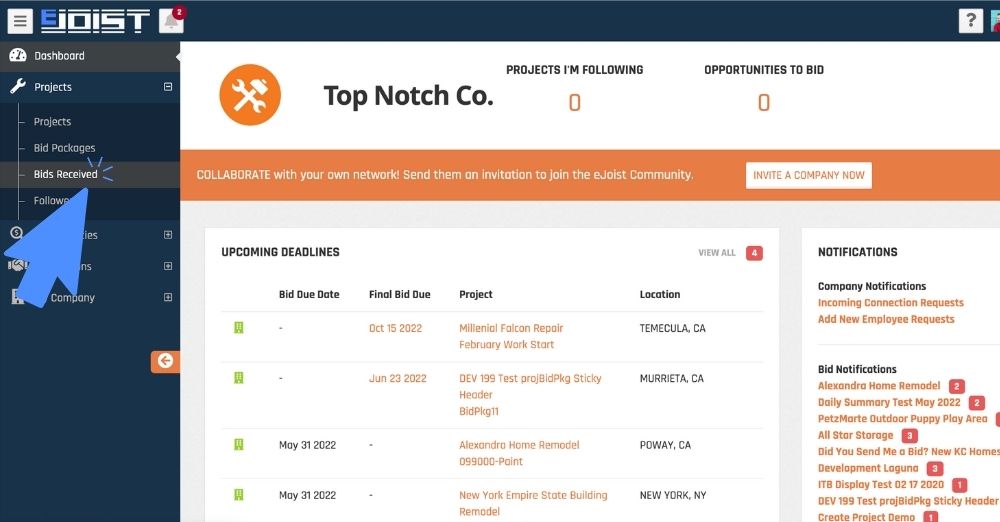
2. Select the project you wish to review from the drop-down.
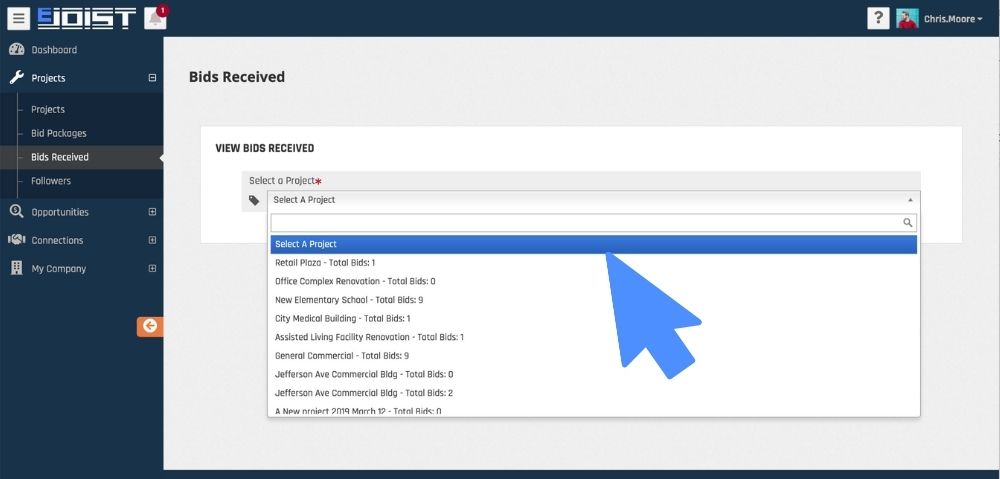
3. Click the plus button to expand the trade you want to check.
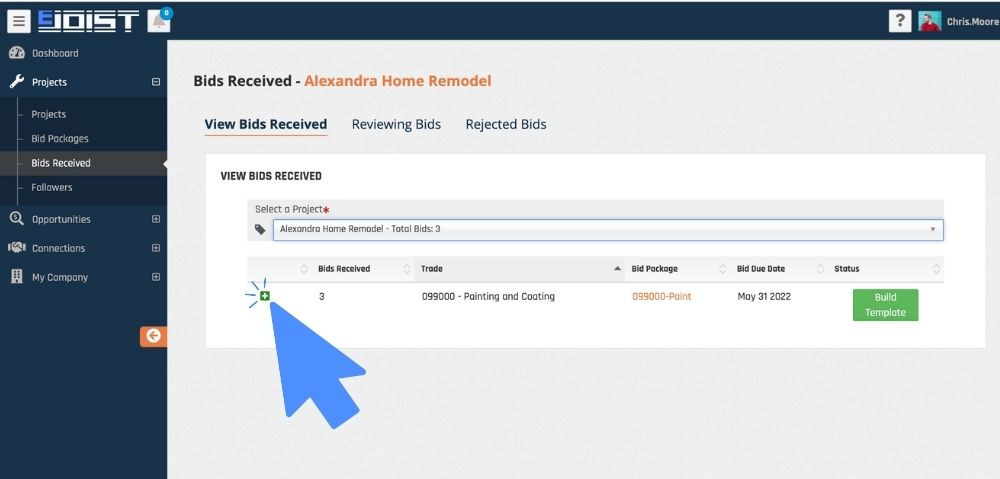
4. Click on the bid amount to view the bid.
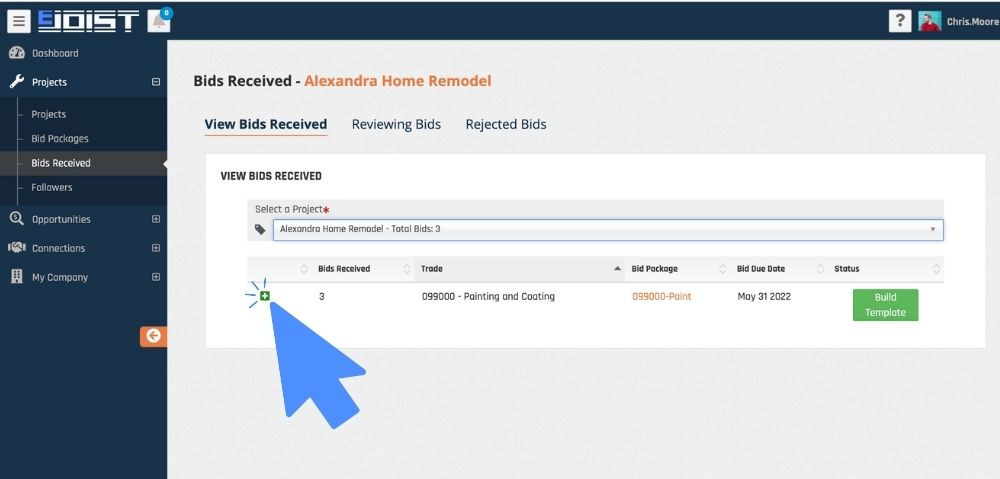
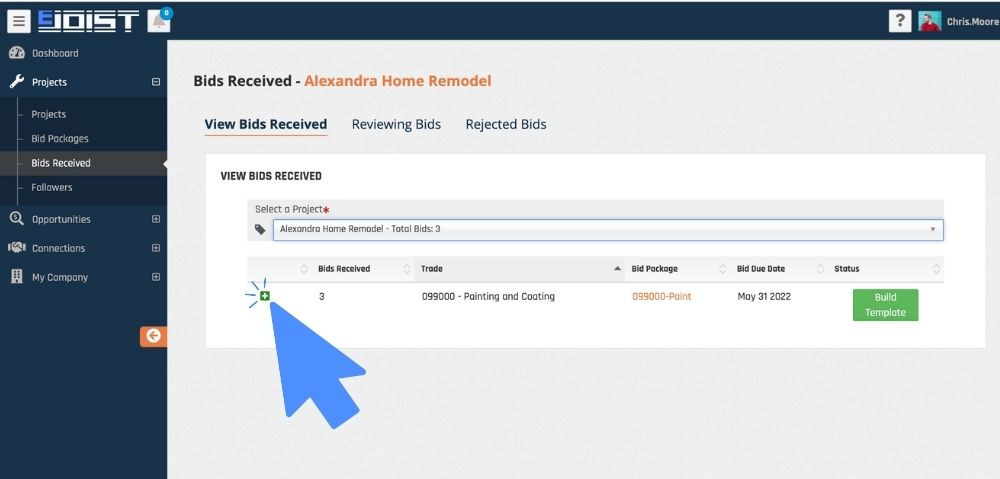
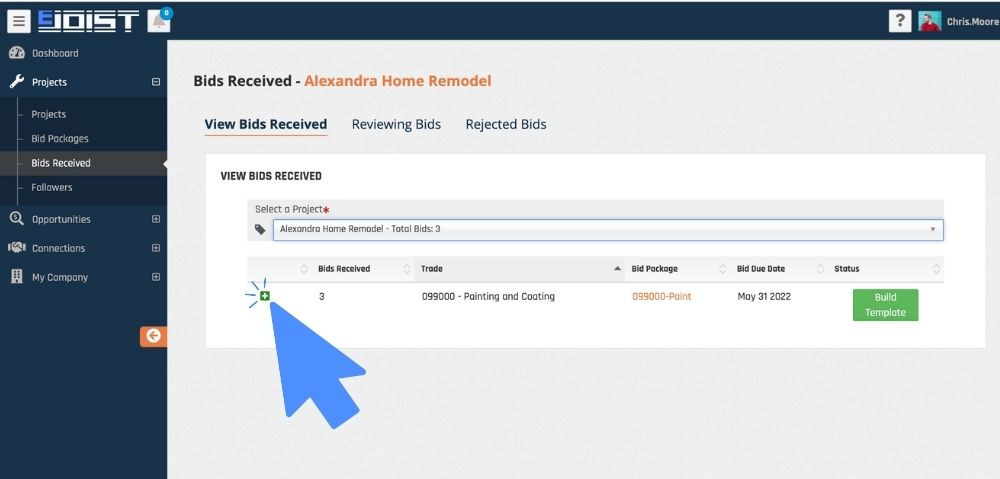
Information about the company and sender is in the bid’s upper left-hand corner, including the sender’s email address.
Information about the company and sender is in the bid’s upper left-hand corner, including the sender’s email address.
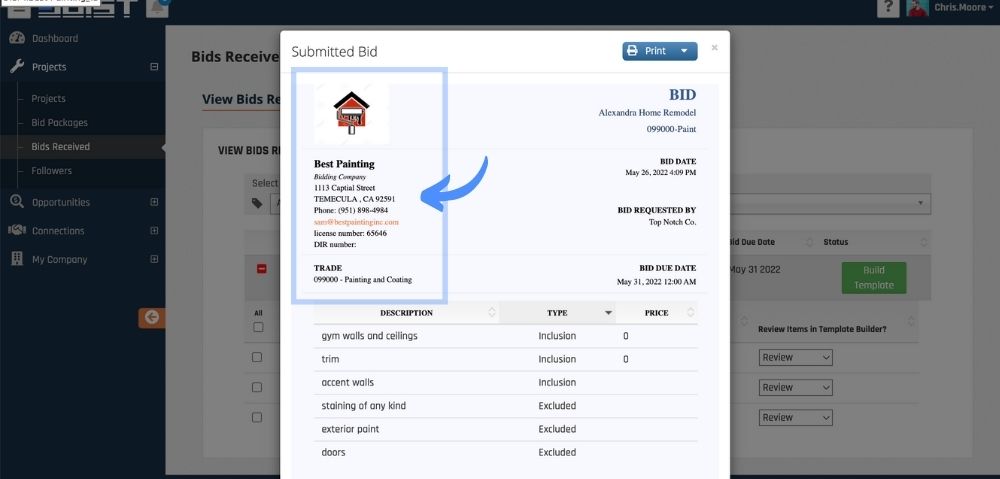
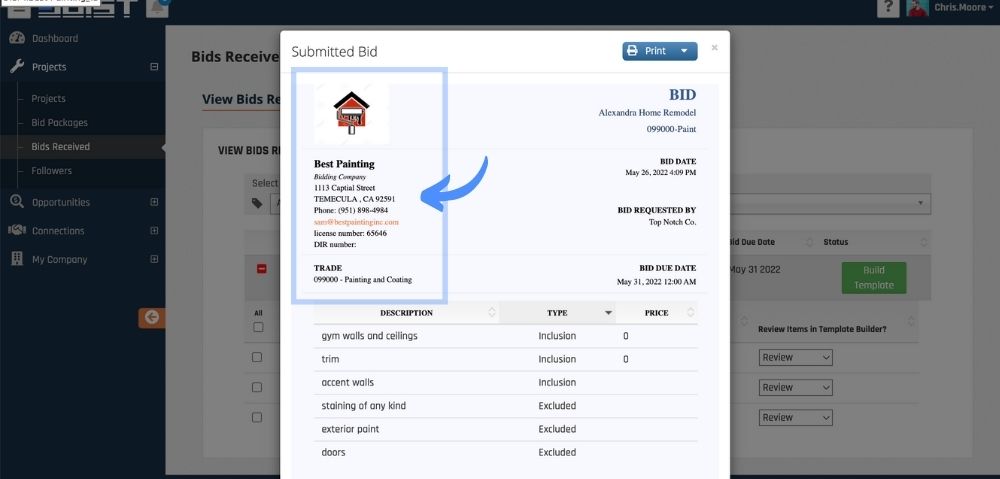
5. Click close. Rinse and repeat until all bids have been reviewed.