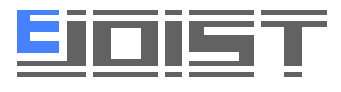GENERAL CONTRACTOR GETTING STARTED GUIDE
Welcome to eJoist! We are so glad you’ve joined, and to help you get started we’ve created a short list of first tasks to help you get the most out of our platform. There is a brief explanation of each task on this page, but to view a more detailed explanation then follow the link to the appropriate article. For more personalized support, we are ready to assist you- contact us at [email protected] anytime!
Topics Covered In This Article:
How To
- Create Your Company
- Join a Company Already on eJoist
- Invite Employees to Join
- Connect with Companies Using eJoist
- Create An Opportunities to Bid
- Send Bids Via eJoist
- Make Updates to your Bid
How To Create Your Company
1. On your dashboard, click the button on the right side of the screen that says, “Create a New Company.”
2. Enter all required information and click “Create Company”.
That’s it. If you would like a more detailed demonstration, read our article, “How To Create Your Company Account.”
How To Join A Company Already Using eJoist
1. On your dashboard, click the button on the right side of the screen that says, “Request To Join An Existing Company.”
2. Enter all required information, and click “Send Request.”
Your request to join will need to be approved by an eJoist administrator. Once approved, you will be sent an email notifying you of your approval. You MUST access this email and click the button in it to access your company dashboard.
Read “How to Join A Company Already Using eJoist” to learn more.
How To Invite Employees To Join
1. Navigate to the Company Employees page (click Company in the menu, then Company Employees).
Click the Invite Employees button on the upper right-hand side of the screen.
2. Enter the email addresses of all employees you wish to invite and click send.
3. They will receive an invitation to join in their inbox and need to follow the steps outlined in the email. If they haven’t received their email, then please advise them to check their spam folder. If they cannot locate it in their spam folder, then please send them another invitation.
Read “Add Employees to Company” to learn more.
How To Invite Your Subcontractors to eJoist
Helpful tip: when just starting out it may ease the transition to bring only a few trades on before inviting the rest.
1. On your dashboard, click the button that says, “Invite A Company Now.”
2. Enter all companies you’d like to invite into the text area- separated with commas or semi-colons and click send.
We will send an email inviting them to join. Helpful tip: Let your subcontractors know in a personal email that you’re making the transition to eJoist. See How To Invite Companies To eJoist to learn more.
How To Create Your First Project
Helpful tip: when just starting out it may ease the transition to bring only a few trades on before inviting the rest.
1. Go to the menu and navigate to the projects section from your dashboard.
2. Click the orange Create Project button.
3. Enter all required information and click Save.
All project information entered will be copied across every invitation you send out.
Once done, you can either add files to your project or create a bid package to invite your subs to bid. It’s typically the quickest to do this all in one fell swoop.
Invite Subcontractors to Bid
1. Navigate to the project dashboard by clicking on the project name.
2. Click the Create Bid Package button.
3. Enter all relevant information,
4. Click the Create Bid Package to send the invitation to all matching companies on eJoist.
Read How To Create A Bid Invitation for more detailed steps.
How To View Incoming Bids
1. Navigate to your Bids Received page.
2. Select your project from the drop-down.
3. Click the green expand button to view bids for a specific trade.
4. Click the bid amount to open the bid.
Read How To View Bids for a visual demonstration of the steps.
If you do all of the above you should be off to a greate start with eJoist. Please do not hesitate to contact us at [email protected] to set up a personalized action plan and demonstration of all of eJoist’s features.